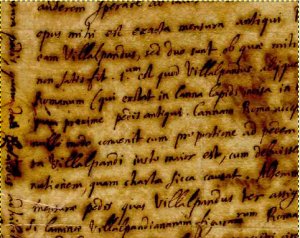
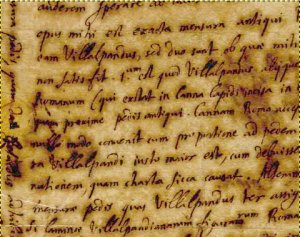
A quick guide to using layer merging in image processing programs such as The Gimp or Adobe Photoshop (tm) to enhance the legibility of historical manuscript letters by reducing the effects of ink bleeding due to moisture.
Below is a quick guide to improving the legibility of historical manuscripts using layer merging and
the 'dodge' feature. The example uses The Gimp, a free, open source
image processing package available for all major operating systems, but the method is also
applicable to Adobe Photoshop (tm) and similar programs which support layer merging.
The effect is to reduce the halo of ink around the written words, making the words and letter
forms clearer and thus easier to read. The example uses an image of a 17th-century letter from Theodore Moretus
to Athanasius Kircher, from the APUG archive. Before and after images are shown below.
| Before | After |
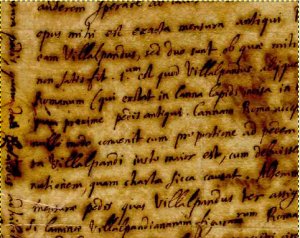 | 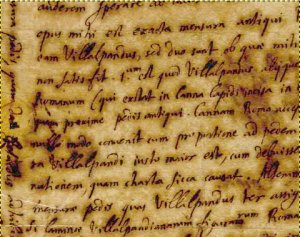 |
The procedure is as follows:
| 1. | Load the image into your image processing program (here, The Gimp). | |
| 2. | Make sure you have the Layers window open. Use the Duplicate Layer button (marked) to create a copy of the image. | 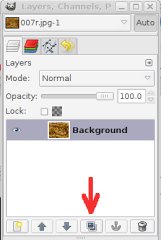 |
| You should have two layers, each containing a copy of the image: | 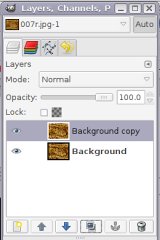 | |
| 3. | Make sure the new layer is selected and use the Invert option from the Colors menu to invert it. | 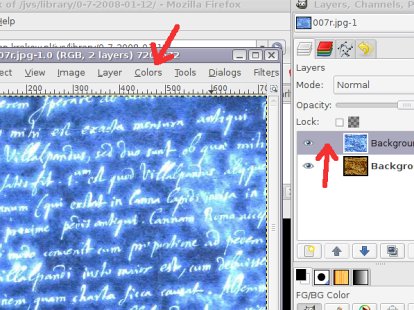 |
| 4. | In the Layers window, change the Mode to Dodge. | 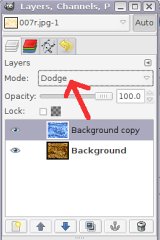 |
| 5. | Again in the Layers window, reduce the Opacity to around 22% (the exact value may depend on your particular image). | 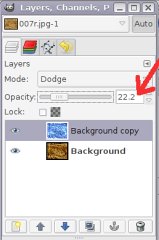 |
| 6. | Finished! Save your image and enjoy. |